Setting up wifi on a BConnect device
Get your device connected to your network
- Turn on the BConnect device
- Wait for the network connection screen to appear
- If wifi is disabled, toggle Wi-Fi to "On"
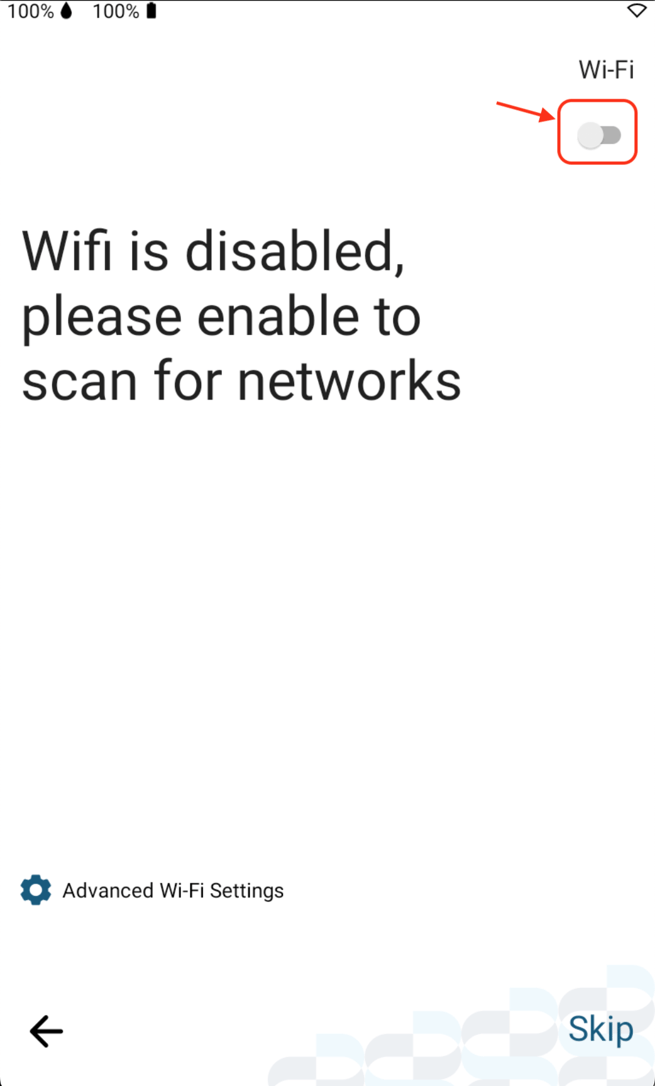
- Select your preferred network from the list
- If your network configuration requires more than a simple name and password, proceed to the "Advanced Wi-Fi Settings" section below.
- Enter the password for the network
- If your network is hidden or you don't see it, tap the "Add network" option on the screen
- Enter your network name and password
- Tap next
Advanced Wi-Fi Settings
- If your network configuration is more advanced than a name and password, tap the "Advanced Wi-Fi Settings" option on the network screen
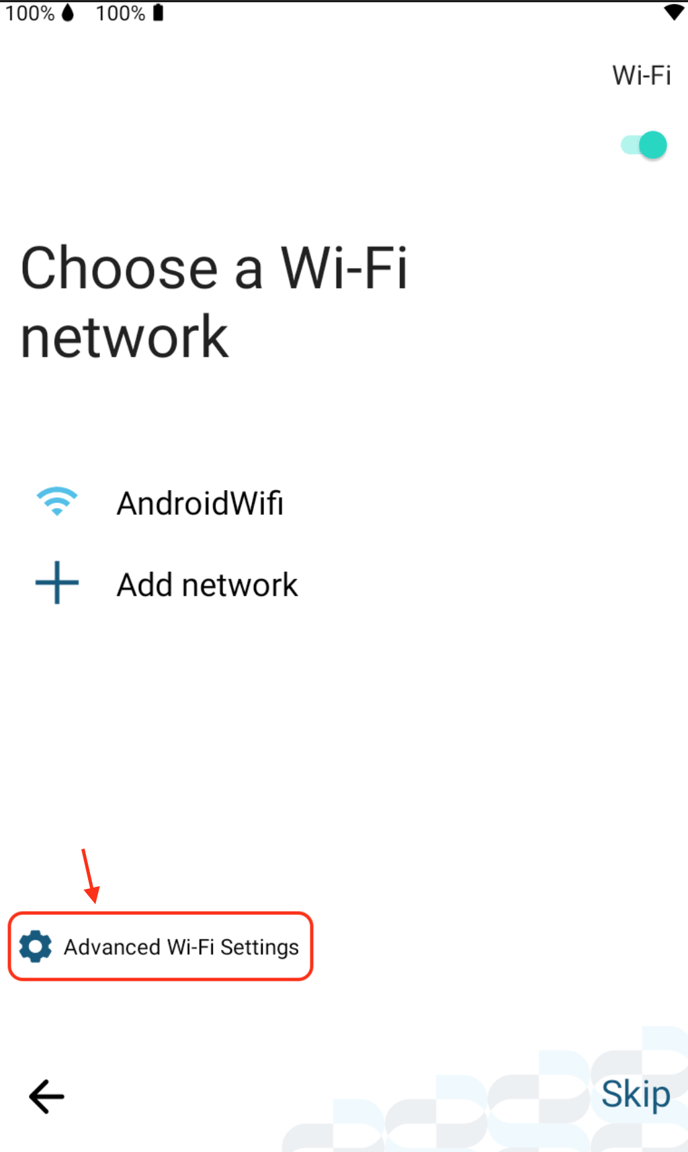
- This will take you to the Advanced Network settings
- Enter in the information according to your network instructions
If you need additional help, please contact our support team here.