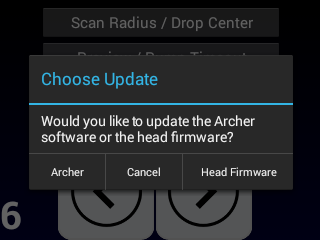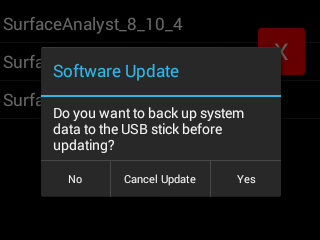How To: Update the Surface Analyst Software
How to update the Surface Analyst software using a downloaded update and a memory stick.
Instructions for updating the software using a USB memory stick.
- Download the update .zip file onto a
computer. This zip file contains the update as well as the EULA and licensing information. - Uncompress the zip file, and copy the .sa_update file into the root of the USB flash drive.
- Turn on the Surface Analyst.
- Plug the USB flash drive into the USB-A port of the Surface Analyst.
- On page 6 of the Menu screen of the Surface Analyst, touch Software Update from USB.
- Touch Continue when asked if you want to update software from the USB flash drive.
- You may see a message asking if you would like to update the Archer software or the head firmware. Choose Archer or Head Firmware. Only the software or the firmware may be installed at one time. After installation of the first, you will need to select Software Update from USB to install the other.
- Select the update file from the list. Usually, only one is visible.
- A dialog box asks if you want to back up system data before updating. Backing up the system data takes a long time and is not a required step, as the software update will leave the database and results intact. If you want a backup, it is recommended to back up your data before updating.
- If you have purchased additional options and/or additional surface profiles, then a message appears asking if you want to apply them. If you would like to apply them, touch Yes and follow the prompts. Otherwise, touch No to perform just the software update.
- The system updates and reboots.
- For best results, shut down and restart the Surface Analyst.
- Go to the About page (Menu screen page 2 About) and check to make sure that the correct
software version is displayed.